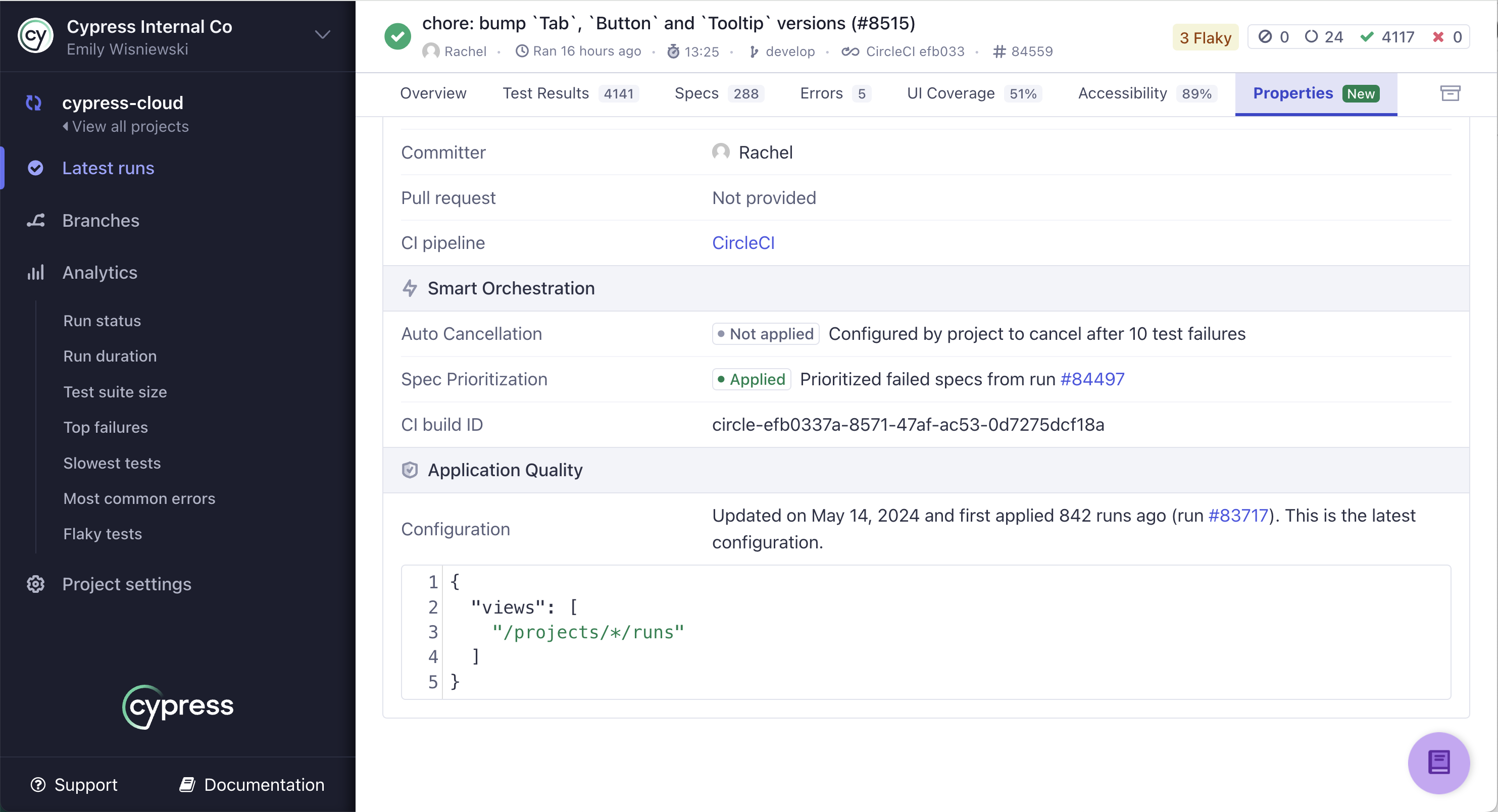Configuration
Configuration allows you to customize and fine-tune accessibility reports in Cypress. While Cypress Accessibility is designed to work seamlessly out of the box, there are instances where custom configuration may be necessary, or preferred. Using configuration, you can avoid reporting on pages or elements that don't matter to your team, combine related urls together into a single View, and modify the element identification and deduplication behavior to reflect your application's specific structure.
Note: By default, setting configuration is limited to Admin users. At your request, this can be changed to allow setting config by all users. Reach out to your Cypress point-of-contact if you would like to change this.
Setting Configuration
To add or modify the configuration for your project, navigate to the "App Quality" tab in your project settings.
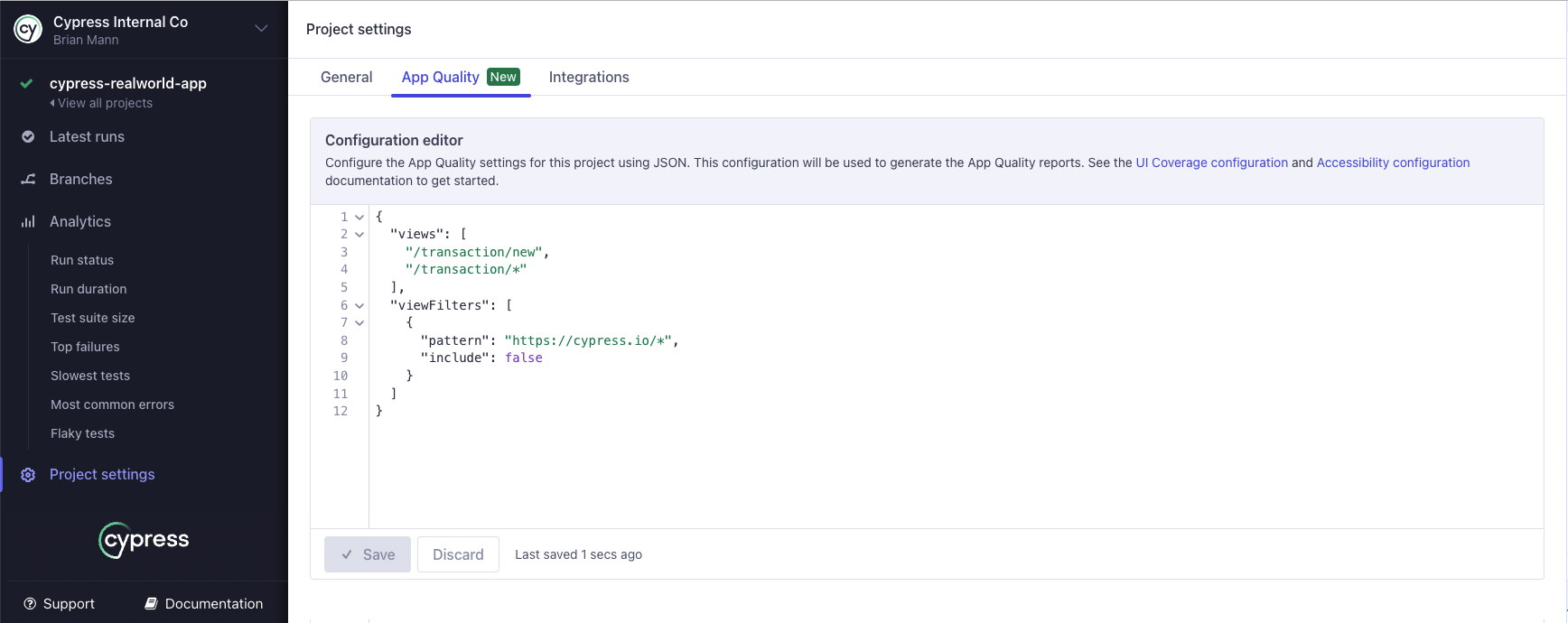
You can use the provided editor to write configuration in JSON format. A complete configuration with all available options looks as follows:
{
"views": [
{
"pattern": string,
"groupBy": [
string
]
}
],
"viewFilters": [
{
"pattern": string,
"include": boolean
}
],
"elementFilters": [
{
"selector": string,
"include": boolean
}
],
"significantAttributes": [
string
]
"attributeFilters": [
{
"attribute": string,
"value": string,
"include": boolean
}
]
}
Note that these root-level App Quality configuration properties (elementFilters, views, and viewFilters) impact both UI Coverage and Accessibility.
Viewing Configuration for a Run
You can view configuration information for each run in the Properties tab, as shown below. This is the configuration set for the project at the start of the run.